Instructions for partners
Installing the program.
To install a working application for Sportbenefit partners, you must:
- Through Google Chrome, follow the link https://supply.sportbenefit.eu/supplier/login , a login form will appear on the main screen, which you need to make an individual login and password provided by the company's manager Sportbenefit LLC;
- Confirm password saving and allow access to the camera;
- For ease of use - you should select in the additional settings "add to home screen". After After that, the application "Supplier Panel" will appear on the phone's home screen and repeat the login and password entry.
In the case of an iPhone phone - login via Siri and the app is added to Bookmarks
How to receive a visitor with the Sportbenefit app?
Instruction for Gym Owners
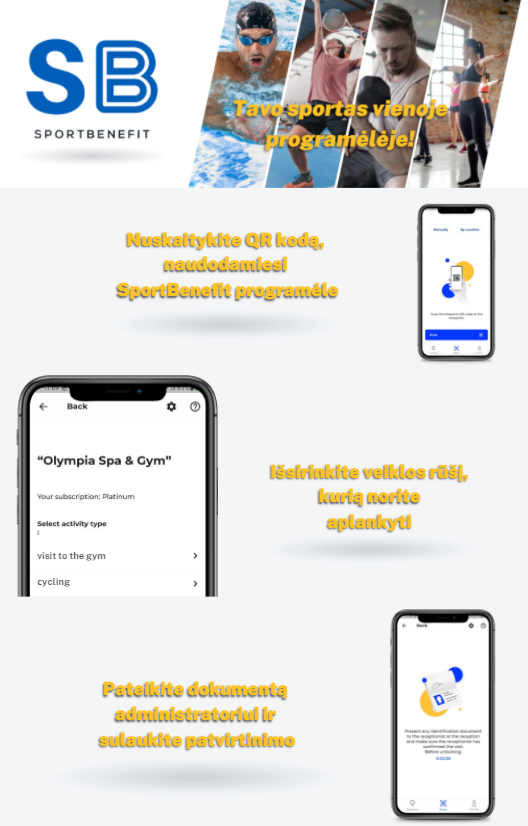
How do I receive a visitor with an Sportbenefit card?
The holder of the Sportbenefit multisport card has the right to access partner clubs 1 time per day. If the limit has already been reached, after scanning the card, the application will notify you about this with the messages"NO ACCESS" and "the daily limit has been reached"
The Sportbenefit card is named and allows you to use only the one whose data is indicated on the card.
- Running the program automatically opens the map scan panel (QR code on the back).
- With a successful scan, the table "cardholder data" opens and the option to select reject-confirm
- Administrator is obliged to verify the card data with the visitor's identity card (passport, driver's license, residence permit). In the case data discrepancies - the administrator has the right to withdraw the card and must enter the card data (in the table "cardholder data, field located at the bottom)
- Confirm - means that the Holder's data matches cards and the beginning of the service. Reject - data the cards did not match or the client refused to visit before the start providing the service. If your gym provides several types of services or an additional payment is required at the ticket office of the hall, will appear drop-down windows for selecting services. The completion of the visitor registration ends with the opening of a new one scan windows (cameras)
Navigation
- New registration. Opens the application in the mode scanning a new card.
- Visits. The visits tab displays all scanning of Sportbenefit cards, with the date and time, as well as indications of the services provided and their quantity. Also have the ability to select the desired month with a filter.
- About us. The tab contains phone contacts manuals and a link to the user manual.
- About you. The tab contains information about your the club that we provide to Sportbenefit Cardholders. Also there is a list of services and conditions that your club provides for the Sportbenefit company (i.e. what services can be provided to a visitor with an Sportbenefit card)